



All for the price of 2 Guitar Lessons!
May 19th, 2025. Version 9.1.0 is out for Windows and 9.0.5 for Mac. For updates, this is a full install. Go here to find out more info. In the update app, on mac, download from the browser button. Try it out for 10 free days!
Brand new - the manual - get it free here!
The Best Guitar and Bass Guitar gym ever!
Learn to sight-read now!


Click on the image Below to check out the tools
Check the clock - is it time for dinner?
Clicking the instrument here will select guitar, 4 string, 5 string or 6 string Bass
The Metronome (See Home Page)
The Tuner (See Home Page)
The Practice Scheduler (See Home Page)

This box lists a description of the portal (the circles above) you chose, as well as a list of the tools available for that portal..
Hovering over the name of the tool will change the text to tell you a little bit about it. There is an open button next to each one, so you can check that out.
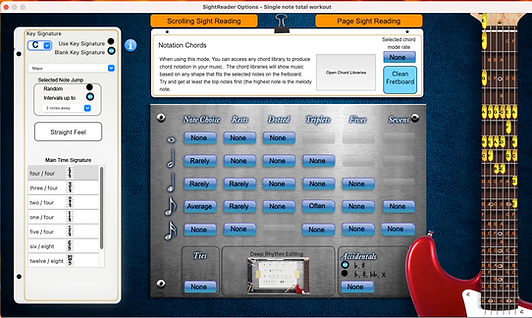
SR Options
Here is where you customise exactly what both the scrolling Sight-reading and the Page sight-reading tools will generate.
You can do these things.
-
Set the Key Signature
-
Choose any scale - the default is Major
-
specify how many notes from the preceeding note the next note will be
-
Choose a Time signature
-
Choose chords in the sight-reading notation to be included. These are generated from selected Chord Libraries where the Chords fit the notes chosen on the fretboard
-
The Panel in the middle contains what type of notes will be in the notation. They toggle between None, Rarely, Average and Often.
-
Ties use the toggle buttons as does Accidentals and chords
-
From the menus you can manage presets, change the sounds and choose whether The pitch is for guitar music (1 octave below concert pitch) or concert pitch
-
In Deep Rhthym Editing, you go under the hood to choose exactly what groupings you want. When you use the toggle buttons on the top panel, these will choose Rhthyms from the deep editing page. In Deep Rhthm Editing, for example, you can choose 4 1/8th notes to display and a group of 4 instead of 2 groups of 2.
"I wasn’t quite sure about this software when I first watched your demo, but I am now convinced that is only because there is so much content that it literally overwhelmed me! I am truly grateful that another guitar player took the time, labor and love to develop such an awe inspiring software program!"
- Eric Paulos, LA, former 20th Century Guitar Magazine Assistant Editor
You can also buy it in the software
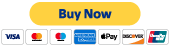

Scrolling SightReader
A number of years ago, I purchased a book called "For Guitar Players Only" by the late great studio giant Tommy Tedescoe. There was a great section with a few sight-reading examples. I was well-chuffed when, with a little effort, I could read and play them. I was little disappointed when I realized that I had finished that section and re-reading them would lead to memorization rather than pure sight-reading. Thus, an idea was born. This scrolling sight-reader is actually the 3rd iteration of this tool.
You set this up in the SightReader Options window. The bottom panel shows the notes you will be tested on. On top you have the controls.
The way it works is that you start and stop it using the spacebar. The left bar is the bar that is playing, the right bar is the bar that is next.
You can:
-
Change the tempo. Hot keys "," and "." will speed up or slow down by 10 and the "[" and "]" will change it by 1
-
The looper is when you hit a phrase and you want another go at it. Pressing "L" will loop that phrase.
-
You can change either the score volume or the click volume.
-
You can choose to show the note names in the score
-
If the time signature is 4/4 you can enable the click to only play on the 2 and 4 (like jazz players often do).
People have written to me about passing sight-reading exams using this tool. There is really no other tool like it.
I did get one curious email from the guy who creates the fretlight guitars about synching the sight-reader to his models.
My thought was this. You'll know you're playing it correctly because the sound of the notes of your guitar will match the sound of the score.
Other ideas
-
Being able to play just the notes can happen quickly, also playing just the rhythms too. It's when you put them together it gets harder
-
Learning to be a good Sight-reader takes regular practice
-
You can work on reading rhythms by just choosing one note on the fretboard.
-
Using the fretboard in SR Options you work on tricky skills like reading ledger lines
-
To get back the Options Page, press "o".

Page SightReader
Compared to the more arcade version of Scrolling SightReader, the Page SightReader gives a static Page. It has all the same controls as the Scrollng SightReader, but the page regenerates when you hit the generate button. You have the option of 2,4,8,12 and 16 bars of music.
Additionally, we have a count-in button, we can choose which bar will kickoff and there is also a nifty print button.
This will open a print preview which you can printout for sheet music on the go!
There is a switch in the menu. Depending on the OS, sometime the print preview will be upside down and inside out. Under "printing view", click on the tab beneath. Your Print Preview should be appearing properly now. This setting is sticky, meaning that when you run the app again, it will remember your settings.
Because of the nature of the static view, you can take your time learning bar by bar. Nail the bar and then press the spacebar or the play button and see if you can match the score music.

Beginning sight-reading
This is a flash card approach to learning notes and chords on the fretboard. It works like this:
-
Choose your rootnotes and scales
-
On the fretboard, left-click to set the lowest fret in the filter and right-click to set the highest fret. This wil be refected in the filter.
-
The first time press the Generate Button. The tool will use the available string and fret range to choose a note from the scales that you chose. You will see a musical note in the top window.
-
See if you can play that note. Pressing space will play the note, show it on the fretboard and reveal the name in the top box of the tool.
-
Press space to go onto the next note.
You'll see that there is a dial which enables to switch between single notes and chords. When you switch to chords, a little applet will open up with all the chord Libraries listed. Simply drag your chord libraries into the top box. Then, the App will use the available notes that fit the chord to present music the same way as single notes.
If you can quickly work out chords, single notes will be way easier!