



All for the price of 2 Guitar Lessons!
May 19th, 2025. Version 9.1.0 is out for Windows and 9.0.5 for Mac. For updates, this is a full install. Go here to find out more info. In the update app, on mac, download from the browser button. Try it out for 10 free days!
Brand new - the manual - get it free here!
The Best Guitar and Bass Guitar gym ever!
Learn to sight-read now!


Click on the image Below to check out the tools
Check the clock - is it time for dinner?
Clicking the instrument here will select guitar, 4 string, 5 string or 6 string Bass
The Metronome (See Home Page)
The Tuner
(See Home Page)
The Practice Scheduler (See Home Page)
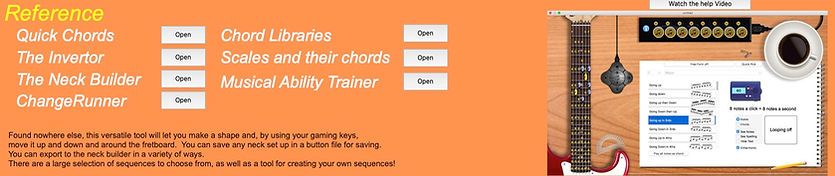
This box lists a description of the portal (the circles above) you chose, as well as a list of the tools available for that portal..
Hovering over the name of the tool will change the text to tell you a little bit about it. There is an open button next to each one, so you can check that out.

Quick Chords
Quick Chords provides up to 25 voicings for any Guitar or 6-string bass chord, 15 for 5-string bass and 5 for 4-string bass. These include views such as chord plus scale, scale, or arpeggio options.
All shapes are playable, exportable as JPEGs, and compatible with NeckBuilder, offering a list of scales that correspond to the chord and identifying pluralities (chords with shared notes).
You can view the root note (1) and guide tones (3 and 7) in smaller chord notes, while seeing the enlarged view in the upper right of the window reveals the note names or musical spelling of any chosen chord voicing.
Each chord view (including scales) can be saved in one of four button containers for easy viewing.
Thanks to the integration within Guitar SightReader Toolbox, you can export any chord to the Guitar SightReader Toolbox Clipboard and drag it into any chord space in Chord Libraries.
These are authentic jazz chords utilised by experts.
"Hi Sean,
What great software! It is very, very helpful in improving my sight-reading skills.
“GuitarSightReaderToolbox” is a fantastic program.
Thanks a lot!!"
– Andreas
You can also buy it in the software
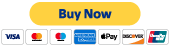

The Invertor
The Invertor is a never-before-seen tool. You can plot notes on the fretboard, save those to 8 savable button containers, play back using the sequence list and send to the Neck Builder.
The yellow text notes on the fretboard are the selectable notes you can choose from..
If you make a selection of notes, you can actually morph them up, down, left and right through the chosen scale or chord using the mouse in the window or your hotkeys.
This adds great functionality to see shapes and patterns conform to your chosen scale or chord.
Pressing the spacebar will play the pattern in whichever sequence you have chosen.
As for the selection of see notes, see spelling and hide text, this will be reflected in what gets sent to the Neck Builder.
Sending the selection to the NeckBuilder is something I use a lot. It's extremely useful for making handouts for my students.
In addition to the sequences being reordered by dragging inside the list, there is a sequence editor.
In the sequence editor, you can edit, delete, add new and audition sequences. It's found in the options menu.
There is nothing like this tool out there - and I find it invaluable.

The Neck Builder
The NeckBuilder is one of the few tools that does not use sound. Its role is to create useful fretboard diagrams for media.
I use it personally for creating student handouts and posters. I usually create something in the Invertor and export it to this tool.
As you can see, it speaks for itself. You click on the fretboard to add shapes and text. You can add fingering, fret markers and export your shape to a file or to the computer clipboard.
There is even (right now) a database to add your chord to. I don't personally use it, and I may remove it in the future.
Almost every fretboard shape in Guitar SightReader can be sent to this tool.
If you need Student handouts, chord diagrams for videos and posters, then this tool is for you!

Changerunner
The tool is a peculiar personal wish list idea. It sports four of your instrument necks. There is no sound in this one,
To use it, click on the Button "Chord/Scale Chooser" and It will open a panel with 4 bars.
In each of the bars You can choose a chord. Then in the scale list it will have all the scales that fit that chord. Without the chord, it will list all of the scales in Guitar SightReader Toolbox. Once you've made your selection, press the submit button. This will populate the necks (or at least the ones that you've chosen).
This is where it get interesting. Each consecutive neck will show you, using red notes which notes to play that weren't there in the preceding neck.
Some notes will stay the same, but the ones in red will be different. You could use those notes as "money notes".
Of course it maybe a little overwhelming to see all the notes all over the fretboard. That is why the filter is there. An easier way to edit the filter is with your mouse over the first neck. Left-click will choose the lowest fret and right-click will choose the highest fret, limiting the notes shown in the filter.
Back in the Chord/Scale Chooser Panel, you can also export the chords to the progression trainer. So you can practice your new "money notes".

Chord Library
One of the largest tools in the Guitar SightReader Toolbox software has a goal of compiling Chords.
You can get the chords in one of two ways.
You can create them using the big box on the top right. Here you can choose the root note, fret marker, and where the notes are.
You can, when in Note mode, right-click on the notes to flip their enharmonic names, i.e. flipping A# to Bb.
In Spelling mode, you can flip the notes to degrees, for example, from 6 to bb7.
For display purposes, you can use the menu to display numbers in each chord shape to identify the root notes ("1") and/or the guide tones ("3" and "7").
The second way to enter chords is to open Quick Chords in the menu, copy any of their chord shapes to the Guitar SightReader Toolbox Clipboard, exit Quick Chords and choose the refresh menu tab under GSRT Clipboard. Open the tab over by the fretboard and just drag the chord shapes into the chord window. Then you can refine them in the big fretboard box. Other cool things, you can see any chord in Notation and use text instead of the chord.
There are 8 columns across for displaying your chords. This can provide a rudimentary way of creating a song chart, which is playable.
There are a lot of menu items in the main menu strip (especially under Notes) and in the right-click menu over chords.
The best way is to go to the help tool and click on Hot keys. This will open a panel telling you all about the menu Items, and what they do.

Scales and their Chords
This tool is guitar non-specific. You can choose any root note and any scale that is in Guitar SightReader Toolbox and get a breakdown of the scale degrees, the scale notes, 3 note chords, 4 or more note chords, scales that share the same notes (i.e. modes), and scales that don't contain all the notes of the scale (but the notes they have belong to the parent scale).
Scales, any chord clicked on, and any scale from the 2 boxes above are playable.
This is great for composition and will springboard many cool chord progressions.
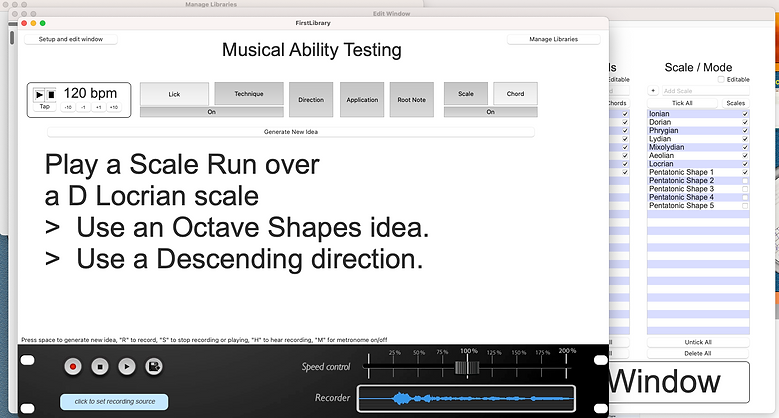
Musical Ability Trainer
I was thinking of this tool for a while. It's not sound-based (unless you count the metronome). It's a text-based suggestion box whereby you load up the Edit window, and then, in the Testing Window, you get it to ask you to generate ideas to play.
In the Testing Window:
-
Choose between Lick and Technique
-
Choose between Scale and Chord
-
The direction (i.e. ascending or descending - but not only)
-
The root note
-
The application or idea (.e, Octave Shape, 3 notes-per-string shape).
The tools starts off with a Load window asking you to choose, duplicate, begin new and delete a Musical Ability File. You can also send them to the desktop for backup.
Then you get to the Edit Window, where you can enter your fields. They are fully editable with copy and paste functions. You can also add as many presets as you like.
All fields are sticky (it remembers when reopening) as well as the settings in the Testing Window for the preset.
In the Testing window, there is a metronome for practising your new preset. If you don't like a key for example, go to the Edit window and either untick it or delete it. I also included a recorder at the bottom of the testing window so you can record yourself playing and how good you sound objectively.
I find this an excellent launching pad for new lick variations and to perform any of my skills in a variety of situations. It also sparks creativity for creating Instrumental themes.