



All for the price of 2 Guitar Lessons!
May 19th, 2025. Version 9.1.0 is out for Windows and 9.0.5 for Mac. For updates, this is a full install. Go here to find out more info. In the update app, on mac, download from the browser button. Try it out for 10 free days!
Brand new - the manual - get it free here!
The Best Guitar and Bass Guitar gym ever!
Learn to sight-read now!


Click on the image Below to check out the tools
Check the clock - is it time for dinner?
Clicking the instrument here will select guitar, 4 string, 5 string or 6 string Bass
The Metronome (See Home Page)
The Tuner (See Home Page)
The Practice Scheduler (See Home Page)
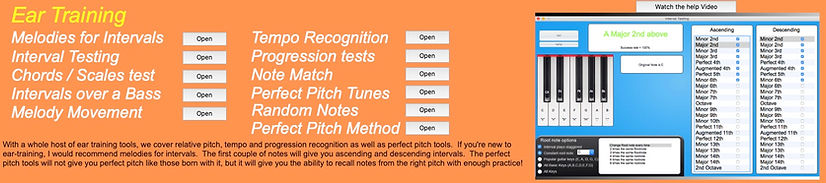
This box lists a description of the portal (the circles above) you chose, as well as a list of the tools available for that portal..
Hovering over the name of the tool will change the text to tell you a little bit about it. There is an open button next to each one, so you can check that out.
"Kudos to Sean Clancy for The Guitar Sight Reader Toolbox!
Guitarist of every level will benefit from this program.
A program like this was long overdue!
In a rut? The Guitar Sight Reader Toolbox is your answer!"
John A
Staten Island, New York
You can also buy it in the software
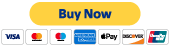

Melodies for Intervals
If you're new to Ear-training, this could be your first stop.
To learn the distance between pitches, you begin with melodies.
In books, they'll suggest melodies, but then you have to go and hunt them out. In this tool, you can hear the melodies suggested.
Usually, you are recalling the first 2 notes in a melody to define the interval.
All the guitar melodies start with the note C. Eventually, using audiation (the ability we have to play back a tune in our mind), you should be able to sing a pitch and then sing the interval. Eventually, you'll start to hear the distance between notes.
You can test yourself with these tools:,
-
Interval Training
-
Chords / Scales Test
-
Intervals over a Bass
-
Melody Movement
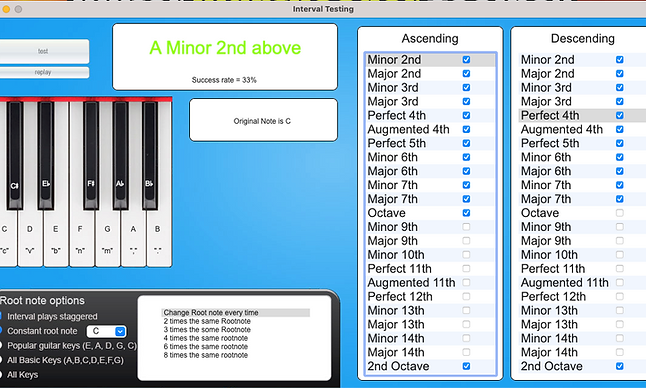
Interval Testing
Have you got some Intervals going? You're ready to begin a workout in relative pitch.
We see a test and replay button, next to that, a results window.
Under this result box, we see yet another box where the first note in the interval will show. These are chosen according to the root note options below.
The first check box sets the interval to play either consecutively or at the same time. The check circle will determine which note is set as the first note.
The white box to the right determines how often it changes.
There's a piano. If you know the notes on a piano, you can use the mouse or the hotkeys (on the piano) to play the second note. Of course, the main use is to click on one of the intervals in the 2 lists to the right.
During simultaneous interval playing (Both notes played at the same time), the last list will be disabled, and you can only choose from the left of these 2 boxes.
If you get the note right, the result box text will be Green; if not, red.
There will be a success score - don't worry, you can take it back to 100% by clicking on it.
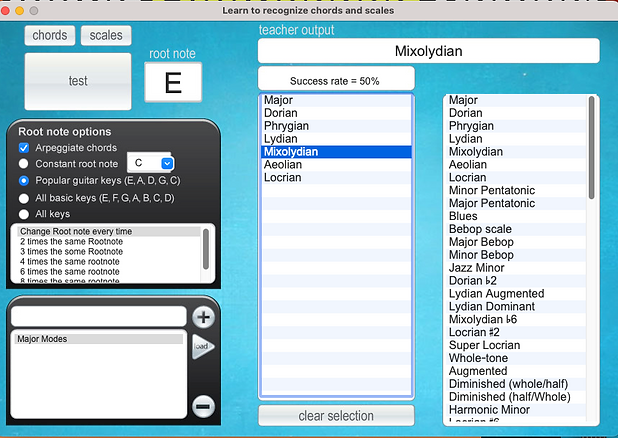
Chords / Scales Test
Moving on from intervals, we are going to recognise chords and scales.
At the very top. We can choose either chords or scales. If we do, the preset box, which is right at the bottom, will change.
To set this up, we can either choose a preset and load it or drag a chord or scale from the right list and drop it into the left list.
We have a similar root note setup as Interval Testing. The chords can be arpeggiated.
With the test button, it will work as a replay until you answer by clicking on what you think it is in the left list.
If you get a test setup you like, save it as a preset. Small tip - in the menu, you may want to turn off the computer voice.
Because I live in New Zealand, being told I got the answer wrong by some ocker Aussie voice sets shackles up.

Intervals Over a Bass
Being able to recognise what degree you are playing over a Bass note is a great key to improvisation.
To give credit, I got this idea from the great Australian guitarist Brett Garsed (who has incredible relative pitch).
His idea was to play an open string, then, without looking, play a random note on the fretboard,
name the interval, and possibly the note by listening to the quality of the interval.
This tool recreates this process, and with more possibilities for the bass

Melody Movement
A stellar real-world tool for the ear, Melody Movement has a whole bunch of skill-building power.
Whether you’re transcribing music by ear, copying licks without an instrument or sitting a music exam, this tool will really help.
You have 2 modes: Spacebar and Timer-based. You can either use the list of interval jumps or the piano keyboard to enter your interval jump.
Spacebar mode: Press start and then spacebar to play the next note. Use either the piano hot keys or the list to answer. Press spacebar again and answer the jump distance between the last note and this new note. Get stuck? Play the last 2 notes using the button above. This is a good mode to use if you’re just beginning (get familiar with intervals using the melodies for Interval too).
Timer-based mode: The notes will play one after another, and your goal is to name them as they go. You can set the speed between notes with the timer slider. The piano can be clicked on, or you can use the hot keys. The tool will remember your settings when closed. Click on the success rate test to reset it to 100%.

Tempo Recognition
Have you ever been caught with your pants around your ankles when it’s your job to start the song and you can’t remember what tempo it is supposed to be? I have – well, not the pants thought. They stayed on. On my legs.
I have a list of songs here (shown above) from my record collection that I can play back in my mind (using audiation). If I know the tempo, then I can recall the song closest to that tempo, and that will be my count.
You simply open a music file using Open Song and then play it.. While it is playing, click on the Tap Tempo button a couple of times, matching it with the beat.
Stop and click on the Play metronome to check. If it matches, then you can click on the name to edit it and click Add to List. The list will sort itself according to the speed of the tracks, with the faster tempo being at the top.
If you want to get more familiar with the song, simply click on it and play it. If you haven’t moved its place in your computer, it will play back.
For a standard pop or rock song, the snare drum will fall on the 2 and 4 of the bars. You can use it to get the tempo.

Progression Tests
Imagine being able to hear a progression and know what is happening? Imagine how this would benefit your improv skills and composition ability - not to mention being able to play the most modern hits at a party, even if you’ve only heard the song but you’d never played the song on an instrument before (let’s be honest – if somebody hands you an acoustic guitar at a party, not one wants to hear your harmonic minor licks). So that’s what this tool is for.
You enter your progression in the top right set of boxes. It’s done using Roman Numerals. There are a bunch of preset chord types to choose from.
You click in the 1st row down to enter your chord. Normally, a default chord type will be chosen.
You can change that chord type by selection, or you can right-click to show a list of all the chord types in Guitar SightReader Toolbox.
Under that, you can write info on this progression. Perhaps list some songs that use this progression. You can change the Creation Key to whatever key you want, and it will update the root notes of the chords in the progression boxes.
To begin a test.
-
Choose a folder.
-
Click on the load button. This will add the included progressions to the box under Success = 100%. They are all ticked here. The test will only test you on the ones that are ticked.
-
On the left, you have a variety of key centres as seen in several of the other ear-training tools.
-
I clicked test, and what do you know – it played our old friend 6-5-4- dominant 3 progression – and of course I clicked on it in the box.
-
The right answer will be presented in blue. If you get it wrong, it will be red. The information box will be shown regardless of whether you get it right or not.
-
Your success will change depending on your score. You can always set it back to 100% by clicking on it.
If you just want to hear the progressions, select a progression and click the 3rd box down from the top left (listen to a selected progression).
This doubles as a nice chord progression player to play over.

Note Match
This tool is to be used with your guitar or bass. It’s a perfect pitch-building tool.
You see the notes in yellow? They are the test possibilities. You can turn off individual notes by clicking on them. You can also select using the filter:
-
The strings that will be used.
-
The lowest fret for the range
-
The highest fret for the range. To select this filtered note selection, click on the use filter button. Press the spacebar, and the guitar will play a note.
-
See if you can find it on your instrument. To see the answer, press the spacebar again.
This tool was based on a study I read in an article, where a husband and wife created a small software program that would play a note. Then they would have to find it on the keyboard. They were judging it purely based on the height of the pitch of the note. After a period of time, they were able to nail the note from a cold start.
I thought that was interesting, so I made this test available for us guitarists!
Perfect Pitch Tests

Perfect Pitch Tunes
Now, it’s rare that you are born with perfect pitch – and what a gift.
However, we who were not can do a pretty good mimic with a good sense of audiation (the ability to play a song back in our mind) and great relative pitch.
If we listen to a song enough, when playing it back in our mind, it will most likely be in the same key we hear it in.
With this tool, we can catalogue these tunes and make points of what notes will jump out at us - help us know what names the notes are, so that we can recall them.
Basically, we open a song. Listen to it in the player and use our guitars to find the notes.
If we don’t have an instrument ready, we can use the keyboard on the tool to find the notes or the bass notes of the chords.
In the information box is where I enter info about the notes I can easily recall. I know this works.
I would recommend that you make little visual pictures of these songs – maybe see the YouTube videos of these songs, or do something physical to attach triggers.
Once you have your pitch and if you know your intervals, you can get any other note from the relationship to your solid audiation note.
Additionally, you should practice playing a note in your mind and be able to recreate it accurately with your voice. This is a priority.
Secondly, you should practice playing any note in your mind and finding it on the guitar.

Random Notes
This is one of my favourites.
Your goal with this tool is to press the spacebar whenever you hear the note selected in the location note box play.
This is all amongst a whole bunch of other notes being played.
To set, play your note a couple of times using the keyboard.
When you press S, it’ll start playing. You’re waiting to hear your tone, and when you do, press the spacebar.
If you get it right, the text box above will show your note in blue. if I get it wrong, it will show in red.
Pressing S again will stop the player, and you can see your score.
Amazing points – the note you’re looking for stays in your mind for ages after using this tool.
Also, you will begin to hear differences in the notes apart from the pitch. Some notes sound thin, some boomy - colours if you will.
I noticed that when I set it to G, I could recognise it because of its thinness.
Now, I don’t know if it’s simply the acoustics of my stereo monitors or not.
To make it trickier, you can add more octaves in the slider.
Hot keys on the keyboard will work too.

Perfect Pitch Method
I was 15, and every guitar player magazine I read had an advertisement for David L. Burge’s Perfect Pitch course. I saved up my pocket money until I had enough money to buy it.
I can only imagine the other suckers who bought this course. I received 10 tapes. David L. Burge went on and on in the tapes, talking about how amazing it was that he had developed perfect pitch. It wasn’t until I got to the end of the 9th tape that he gave his revelation.
“The F# sounds twangier than the Eb.” Utterly underwhelming. My piano, being made of wood, was severely out of tune. I didn’t own a tuner.
I only include this tool to serve as the 2nd person that you’d require to test you on a piano. Click the tick boxes to make the notes active.
I do admit that there may be something to this – make up your own mind.